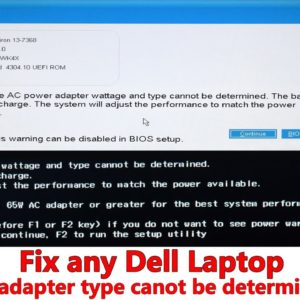Hi everybody! Today I’m gonna show you how to fix one of the most common Dell laptops problem. So, when you turn on your laptop, an error message appears stating that your AC adapter type cannot be determined. This is not a big problem but before we begin, let me explain briefly how it all works. As you can see, Dell’s DC connector has three contacts. The outer contact tube is negative, the inner one is positive and the center pin is ID or sensor. This pin is used to determine the wattage of your AC adapter. If it’s not attached, it will still power your laptop but the battery won’t charge. And the bios will also show this warning message. OK? So, first of all make sure that this needle isn’t broken or bent. Also make sure this connector is plugged all the way into the jack. If it still doesn’t work, try to push the cable to the connector and then turn on your laptop.
You can also try another end of the cable. This is where the cable usually tends to break. So, if at some point you managed to bring wires into contact, then you have to replace your DC cable or the whole unit. This cable cost about 5 bucks the link in the description and I have a video which explains how to open AC adapter and replace the cable. As a temporary solution you can keep using your faulty power brick but it’s not gonna charge your battery and your laptop may start running more slowly because it doesn’t know the wattage of your AC adapter. So, all you need to do is simply disable this adapter warning. If your screen looks like this simply press the F3 key and you’ll never see this warning message again.

But after you’ve fixed or purchased your replacement power adapter, I’d recommend you enable that feature. Turn On your laptop and immediately press the F2 key when the Dell logo appears. Use the arrow keys to navigate through the BIOS menu. Go to Advanced tab and select adapter warnings. Press the enter key and enable this option. Go to exit tab, select Exit saving changes and select yes. Modern Dell laptops are coming with new BIOS which looks like a tiny operating system. Click BIOS setup, expand POST behavior and select adapter warnings. Deactivate this option, click apply, OK and click exit. And like I said before after you’ve fixed or purchased a new adapter, I’d recommend enabling adapter warnings. Turn On your laptop, press the F2 key, go to POST behavior and enable adapter warnings. Thank you for watching!
.