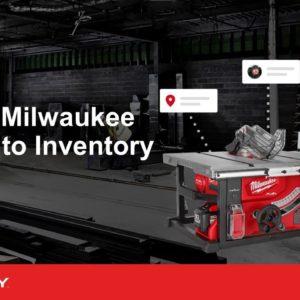the one key app is designed to simplify your inventory management processes by seamlessly integrating all your equipment in one central place so you'll get more visibility and unmatched access to your tools whether they're enabled with one key smart tool technology or tracked with a tick equipment tracker or asset tag in this video we'll show you how to add a milwaukee tool to your inventory from the inventory items screen select the plus icon in the upper right hand corner a menu slider will appear at the top of your screen allowing you to choose which item you'd like to add select milwaukee tools and combo kits on the add item screen search for your tool or combo kit by model number click on the item to now set up the item in your inventory if you add a combo kit all of the items associated with that kit will appear tap into each item and add any assignment additional information you'd like for instance assign this item to a category like drills and hammer drills assign it to a team member assign it to a division that describes the work it will be used for assign it to a place like the tool room or inactive job site add a tool number add a serial number add relevant purchase information set a service date to aid in preventive maintenance assign a barcode asset tag tick or equipment tracker which we'll show you in another video when satisfied tap save a check mark will flash across your screen indicating your item has been added this item has now been customized you can now repeat this process for the other items in your kit once you've added all of the tools you want to add tap back then done now when you search this item by name description model number or scan its barcode you'll be able to find it in your inventory you've now successfully added a milwaukee tool or combo kit to your inventory for more helpful tips like this please subscribe below and click on another video to keep watching